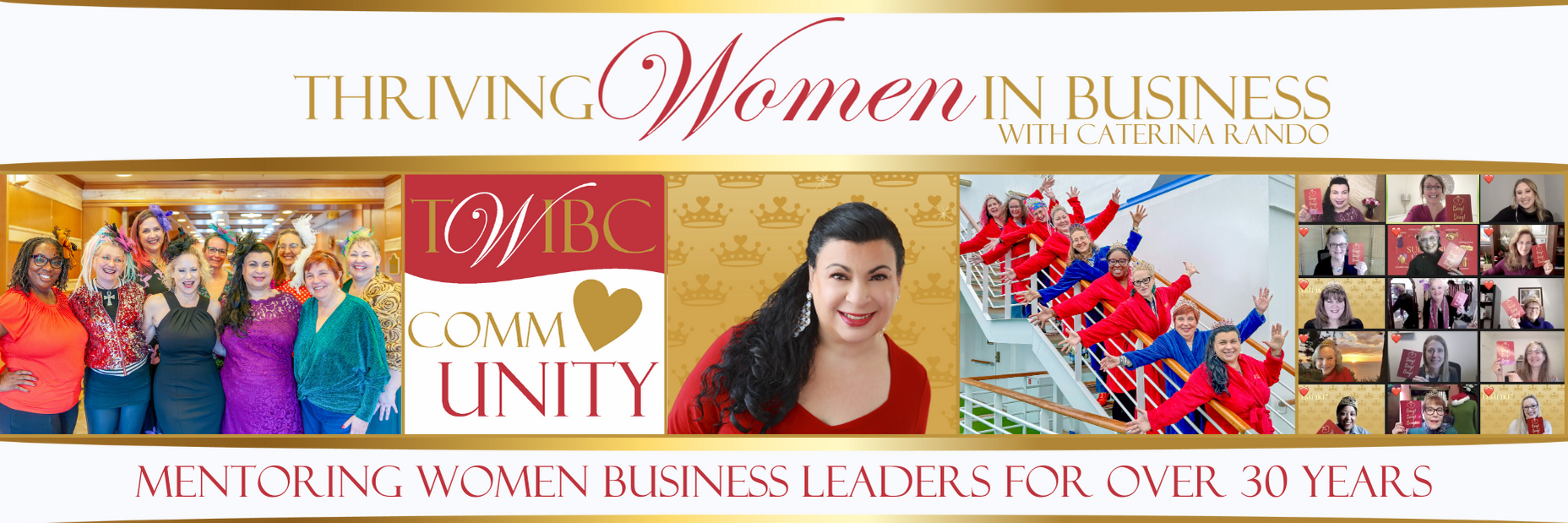Imagine that you are ready to do your bookkeeping, you try to open your file and find that your data file is corrupt or lost. What would you do? Unfortunately this can happen, and merely assuming that the online backup plan you have in place (if you have one) will give you the backup you need may not be a correct assumption.
Imagine that you are ready to do your bookkeeping, you try to open your file and find that your data file is corrupt or lost. What would you do? Unfortunately this can happen, and merely assuming that the online backup plan you have in place (if you have one) will give you the backup you need may not be a correct assumption.
A proper backup is created within QuickBooks. Below are steps to backup your file to one of your own devices. To create your backup follow these steps (please note the wording may be slightly different based on your version):
- Go to File>Create Backup
- Choose Local Backup
- Click the Options button and select where you want your file saved and how many copies of the backup you want to keep.
- Choose when you want the backup created. In our office we choose save now and back up each time we finish work in a file.
- You should see a window showing where the file will be saved and the name of the file with the date/time as part of the description. Hit Save
- QuickBooks should then say it’s backing up the data. Once finished it will tell you the backup is complete and give the file name and location of the backup. Hit OK
- If you get a warning saying the number of backup files has been exceeded (based on your option chosen in step 3), say yes to delete the oldest file.
Going through this process will give you a proper backup copy that can easily be restored if your working file becomes corrupt or lost. You’ll be glad you took the time to create a proper backup file as you won’t be required to re-create any of your accounting.