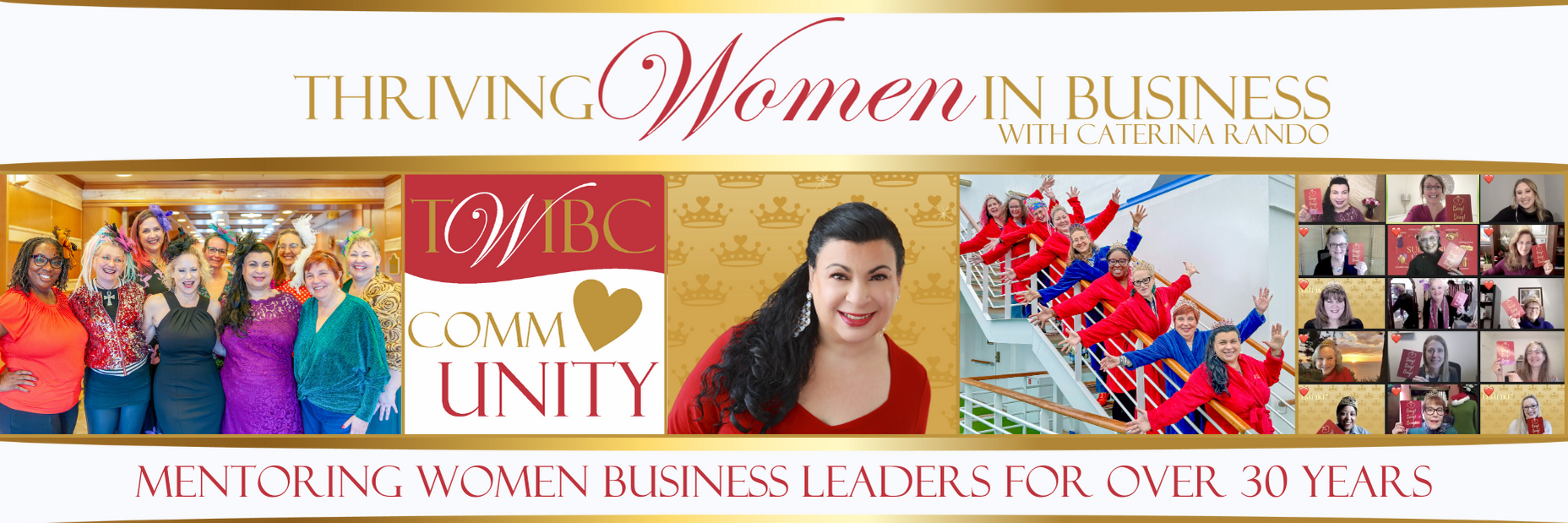I always tell my clients that their email inbox should be treated the same way the traditional inbox on their desk would be, holding only those items that require attention and/or action. One of the ways to maintain a true email inbox is to set up rules that allow for any email client to sort your email for you automatically.
I always tell my clients that their email inbox should be treated the same way the traditional inbox on their desk would be, holding only those items that require attention and/or action. One of the ways to maintain a true email inbox is to set up rules that allow for any email client to sort your email for you automatically.
You can set up rules based on the sender name, email address or using keywords to sort. First, you want
to set up folders in your email based on your rules. For example:
- Banking
- Customer
John Smith
Joe Doe
Jane Johnson - Shopping
- Personal
- To Read
Each email client is different so you’ll need to find out what yours uses. Outlook calls them rules, but
Gmail calls them filters (can be found under email settings). Sorry Mac users anyone who knows me
knows that I don’t do Apple anything so not sure how it works for you. Also, be aware that some don’t
have this option at all like Go Daddy’s webmail.
Once you’ve figured out how to set up the rules or filters then you establish what goes where, you will
need to set up each rule to identify what folder you want the email dropped into based on the sender
and/or keywords.
Example of rules I have set up:
Sender: alerts@notify.wellsfargo.com Move to: Banking folder
Keyword: Kohl’s Move to: Shopping folder
Keywords: newsletter or e-zine Move to: To Read folder
The most important part of these rules is that I set aside time to go back to the folders and review and
empty them. Things like the banking folder are easy and I look at daily and empty, the To Read folder I
will usually leave for over a weekend when I have time to sit down and read them at my leisure.
Remember that the key to your success is that you must go back to folders you’ve sorted to and review
the emails in them.