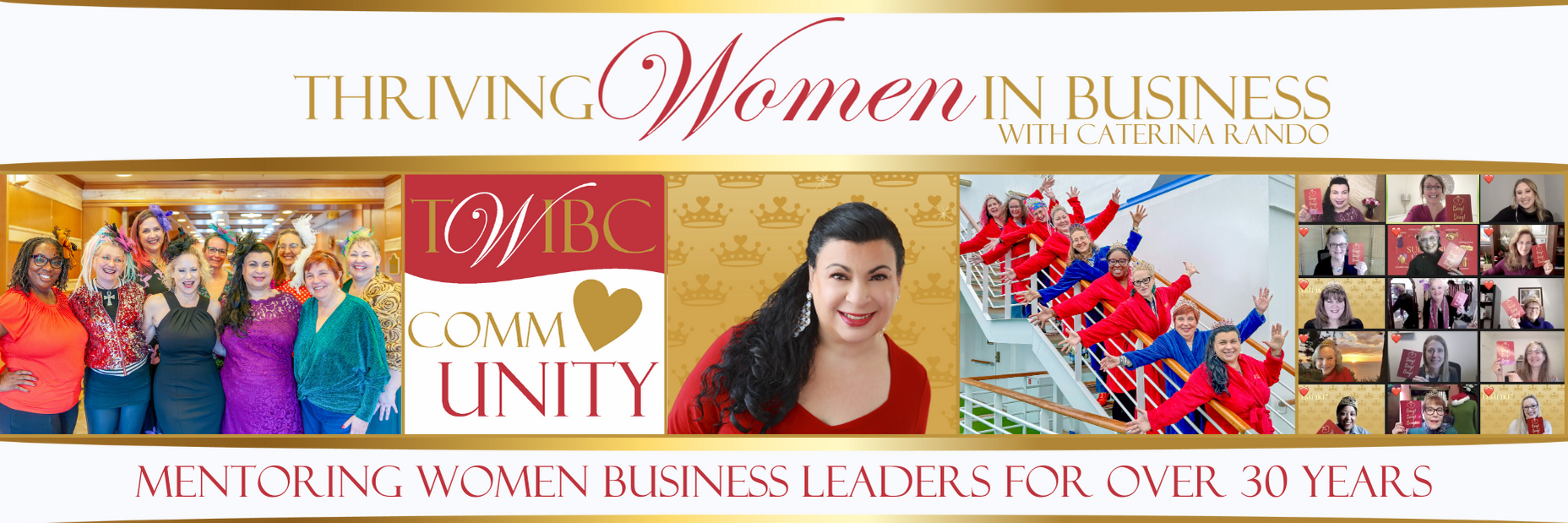QuickBooks is easy to use which ironically can be the reason why people, if not properly trained on how to use it, can run into problems with improper set-up, postings, and more. One of the areas overlooked is properly mapping accounts and setting up vendors for 1099 processing.
QuickBooks is easy to use which ironically can be the reason why people, if not properly trained on how to use it, can run into problems with improper set-up, postings, and more. One of the areas overlooked is properly mapping accounts and setting up vendors for 1099 processing.
I am going to explain how to set up your file, but please note these are desktop instructions for QuickBooks 2015 (the process will differ slightly if you are using a prior version or online). To properly set up the accounts, go to Edit>Preferences>Tax:1099 then select the Company Preferences tab. When you click that you want to map the accounts, a window will open showing some of the accounts. Change the drop down from show 1099 accounts to show all accounts.
Any account that could be used when paying a vendor subject to reporting should be mapped to the proper box. Most will be Box 7: Non-Employee Compensation. Go down the list and select the proper category for each account that should be used to report 1099 payments.
I’ve created a video to walk you through this process.
To be able to run your 1099 report year-end, you also need to set up your vendors. Go to the vendor center, double click the name, click the Tax Settings tab, then enter the tax ID and click the vendor eligible for 1099. If your vendor is not subject to reporting, but you want to enter their information, leave the box unchecked. Click OK to save the settings.
To see how to do this, view the video
Now you can rest easy knowing your QuickBooks file is set up to properly process 1099 forms for vendors subject to reporting. If you need any assistance with your bookkeeping, don’t hesitate to contact us for assistance. We can be reached at 310-534-5577 or contact@abandp.com.