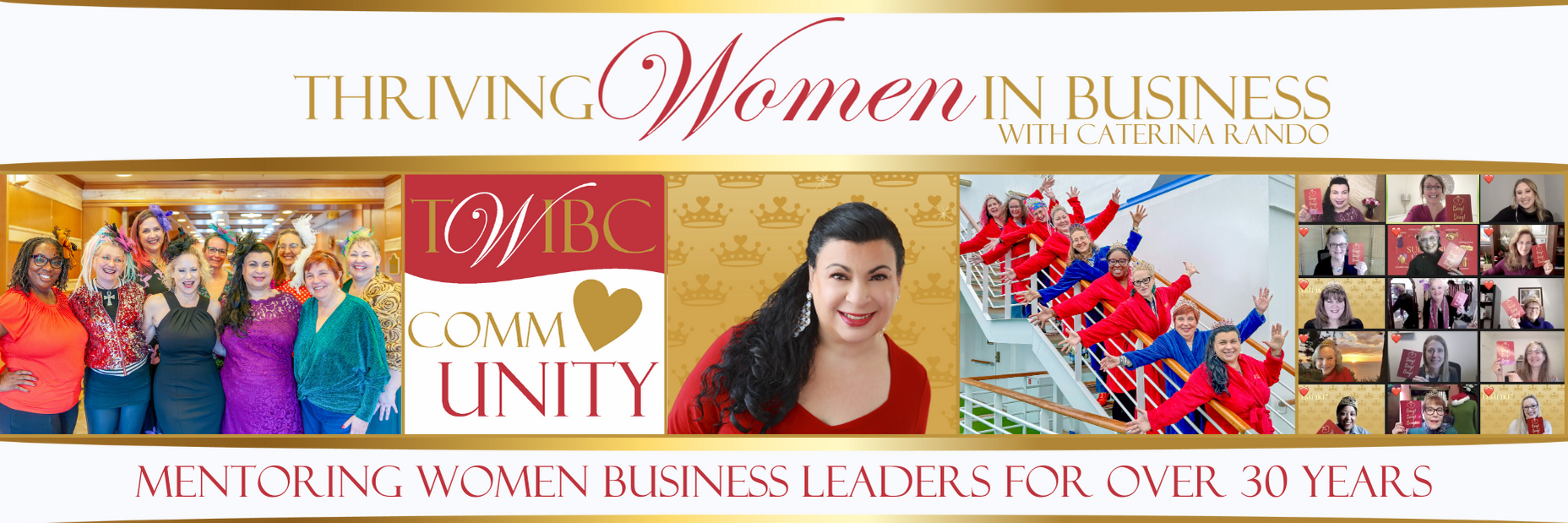Are you planning on using (or have you already paid for) QuickBooks Online but don’t feel comfortable enough to get started? I want to share some tips on how to navigate through the software to help you become comfortable with how to use it.
QuickBooks offers a preview function that allows you to walk through all the functions, except apps. Simply click here and enter the security verification code to access the sample company. This preview function gives you access to a sample company file with pre-entered data and transactions and allows you to go through all the basic accounting transactions including paying your payroll taxes. You will be able to:
- Customize your invoice
- Enter customer transactions
- Receive customer payments
- Enter and pay bills
- Track Expenses
- Run payroll
- Pay payroll taxes
- Create reports
- Add users
The home page may look a bit intimidating but the Quick Create menu will make the program feel more straightforward.
- The magnifying glass allows you to search for transactions.
- From the plus sign you will be able to work on tasks related to customers, vendors, employees.
- If you need to view your most recent transactions simply select the clock.
Now that you are more familiar with the software, it’s time to set up your own company with customers, vendors, items, and more. If you already have Excel or csv files listing your vendors and other accounts, you can import this data into your new QuickBooks file. Don’t know how to import data? Follow these steps qboe import to import your products/services. The process is basically the same for other types of entries as well.
Learning the basics of QuickBooks is only the first step. Despite familiarity with the software many business owners have trouble finding the time to keep their books up to date. If you have more questions or need to offload this task, contact us today at (310) 534-5577 or contact@abandp.com and we’ll be glad to help!